Yesterday I wrote How to add Page Navigation Menu hack by editing your blogger template. Now today I would like to use a different method to add this Page Navigation Menu to our Blogger Blog. Most Bloggers will prefer this method to add Page navigation Menu , because this method is very easy than editing Blogger Template.
Let us see how to add this Page Navigation Menu Widget :
step 1 : Login to your Blogger account and Navigate to Layout Section . Now click Add Page Element link there.
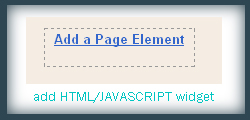
Step 2 : In that Page Element window , choose HTML / JAVASCRIPT .
Step 3 : Now add this Javascript in that window.
<style>
.showpageArea {padding: 0 2px;margin-top:10px;margin-bottom:10px;
}
.showpageArea a {border: 1px solid #505050;
color: #000000;font-weight:normal;
padding: 3px 6px !important;
padding: 1px 4px ;margin:0px 4px;
text-decoration: none;
}
.showpageArea a:hover {
font-size:11px;
border: 1px solid #333;
color: #000000;
background-color: #FFFFFF;
}
.showpageNum a {border: 1px solid #505050;
color: #000000;font-weight:normal;
padding: 3px 6px !important;
padding: 1px 4px ;margin:0px 4px;
text-decoration: none;
}
.showpageNum a:hover {
font-size:11px;
border: 1px solid #333;
color: #000000;
background-color: #FFFFFF;
}
.showpagePoint {font-size:11px;
padding: 2px 4px 2px 4px;
margin: 2px;
font-weight: bold;
border: 1px solid #333;
color: #fff;
background-color: #000000;
}
.showpage a:hover {font-size:11px;
border: 1px solid #333;
color: #000000;
background-color: #FFFFFF;
}
.showpageNum a:link,.showpage a:link {
font-size:11px;
padding: 2px 4px 2px 4px;
margin: 2px;
text-decoration: none;
border: 1px solid #0066cc;
color: #0066cc;
background-color: #FFFFFF;}
.showpageNum a:hover {font-size:11px;
border: 1px solid #333;
color: #000000;
background-color: #FFFFFF;
}
</style>
<script type=”text/javascript”>
function showpageCount(json) {
var thisUrl = location.href;
var htmlMap = new Array();
var isFirstPage = thisUrl.substring(thisUrl.length-14,thisUrl.length)==”.blogspot.com/”;
var isLablePage = thisUrl.indexOf(“/search/label/”)!=-1;
var isPage = thisUrl.indexOf(“/search?updated”)!=-1;
var thisLable = isLablePage ? thisUrl.substr(thisUrl.indexOf(“/search/label/”)+14,thisUrl.length) : “”;
thisLable = thisLable.indexOf(“?”)!=-1 ? thisLable.substr(0,thisLable.indexOf(“?”)) : thisLable;
var thisNum = 1;
var postNum=1;
var itemCount = 0;
var fFlag = 0;
var eFlag = 0;
var html= ”;
var upPageHtml =”;
var downPageHtml =”;
var pageCount=5;
var displayPageNum=3;
var firstPageWord = ‘First’;
var endPageWord = ‘Last’;
var upPageWord =’Previous’;
var downPageWord =’Next’;
var labelHtml = ‘<span class=”showpageNum”><a href=”/search/label/’+thisLable+’?&max-results=’+pageCount+'”>’;
for(var i=0, post; post = json.feed.entry[i]; i++) {
var timestamp = post.published.$t.substr(0,10);
var title = post.title.$t;
if(isLablePage){
if(title!=”){
if(post.category){
for(var c=0, post_category; post_category = post.category; c++) {
if(encodeURIComponent(post_category.term)==thisLable){
if(itemCount==0 (itemCount % pageCount ==(pageCount-1))){
if(thisUrl.indexOf(timestamp)!=-1 ){
thisNum = postNum;
}
postNum++;
htmlMap[htmlMap.length] = ‘/search/label/’+thisLable+’?updated-max=’+timestamp+’T00%3A00%3A00%2B08%3A00&max-results=’+pageCount;
}
}
}
}//end if(post.category){
itemCount++;
}
}else{
if(title!=”){
if(itemCount==0 (itemCount % pageCount ==(pageCount-1))){
if(thisUrl.indexOf(timestamp)!=-1 ){
thisNum = postNum;
}
if(title!=”) postNum++;
htmlMap[htmlMap.length] = ‘/search?updated-max=’+timestamp+’T00%3A00%3A00%2B08%3A00&max-results=’+pageCount;
}
}
itemCount++;
}
}
for(var p =0;p< htmlMap.length;p++){
if(p>=(thisNum-displayPageNum-1) && p<(thisNum+displayPageNum)){
if(fFlag ==0 && p == thisNum-2){
if(thisNum==2){
if(isLablePage){
upPageHtml = labelHtml + upPageWord +'</a></span>’;
}else{
upPageHtml = ‘<span class=”showpage”><a href=”/”>’+ upPageWord +'</a></span>’;
}
}else{
upPageHtml = ‘<span class=”showpage”><a href=”‘+htmlMap[p]+'”>’+ upPageWord +'</a></span>’;
}
fFlag++;
}
if(p==(thisNum-1)){
html += ‘ <span class=”showpagePoint”><u>’+thisNum+'</u></span>’;
}else{
if(p==0){
if(isLablePage){
html = labelHtml+’1</a></span>’;
}else{
html += ‘<span class=”showpageNum”><a href=”/”>1</a></span>’;
}
}else{
html += ‘<span class=”showpageNum”><a href=”‘+htmlMap[p]+'”>’+ (p+1) +’ </a></span>’;
}
}
if(eFlag ==0 && p == thisNum){
downPageHtml = ‘<span class=”showpage”> <a href=”‘+htmlMap[p]+'”>’+ downPageWord +'</a></span>’;
eFlag++;
}
}//end if(p>=(thisNum-displayPageNum-1) && p<(thisNum+displayPageNum)){
}//end for(var p =0;p< htmlMap.length;p++){
if(thisNum>1){
if(!isLablePage){
html = ‘<span class=”showpage”><a href=”/”>’+ firstPageWord +’ </a></span>’+upPageHtml+’ ‘+html +’ ‘;
}else{
html = ”+labelHtml + firstPageWord +’ </a></span>’+upPageHtml+’ ‘+html +’ ‘;
}
}
html = ‘<div class=”showpageArea”><span style=”padding: 2px 4px 2px 4px;margin: 2px 2px 2px 2px;color: #000000;border: 1px solid #333; background-” class=”showpage”>Page ‘+thisNum+’ of ‘+(postNum-1)+’: </span>’+html;
if(thisNum<(postNum-1)){
html += downPageHtml;
html += ‘<span class=”showpage”><a href=”‘+htmlMap[htmlMap.length-1]+'”> ‘+endPageWord+'</a></span>’;
}
if(postNum==1) postNum++;
html += ‘</div>’;
if(isPage isFirstPage isLablePage){
var pageArea = document.getElementsByName(“pageArea”);
var blogPager = document.getElementById(“blog-pager”);
if(postNum <= 2){
html =”;
}
for(var p =0;p< pageArea.length;p++){
pageArea[p].innerHTML = html;
}
if(pageArea&&pageArea.length>0){
html =”;
}
if(blogPager){
blogPager.innerHTML = html;
}
}
}
</script>
<script src=”/feeds/posts/summary?alt=json-in-script&callback=s
ho
wpageCount&max-results=99999″ type=”text/javascript”></script>
<div style=”text-align:right;font-size:10px;color:000000;margin-top:15px;display:none;”> <a href=”http://www.smashingtips.com/2008/07/page-navigation-hack-for-blogger.html”>Blogger Tips @smashigntips</a></div>
After Adding this Javascript you need to drag and drop the widget below the Blog Posts main widget. See this screen shot
In the code above you can edit the lines in red to your wish .
1 : var pageCount = 5;
The digit in red represents number of posts to be shown in single page. Change the digit to show as many pages you want.
for example :
In my blog I have put that value as 2 . In each page you can see only 2 posts .
2 : var displayPageNum = 3;
here the digit in red represents number of pages to be listed.
For example :
In my blog I have chosen 3 , then 3 pages will be shown.
Now save your template .
That’s it now we have added Page Navigation menu widget to our blog successfully .
I hope you guys will feel this method is easier than the last one.
About the author /
Mohamed RiasI'm a programmer, photographer, and proud parent. With a passion for coding and a love of capturing life's moments through my camera lens, I'm always on the lookout for new challenges and opportunities to grow. As a dedicated parent, I understand the importance of balancing work and family, and I strive to be the best version of myself in all aspects of my life.
Related Posts
-
October 29, 2012 -
-
June 8, 2012 Designing Blogger Template : Adding Meta Tags
-
June 7, 2012 Designing Blogger Template : SEO Optimized Title Tag
-
June 6, 2012 Grunge Mag Reloaded Blogger Template
-
February 12, 2010 25 Useful Tools for Registering and Monitoring Domain Name
Popular
Editor’s Pick
-
April 28, 2023 React Lazy Loading and Suspense: Boost Performance & UX
Learn how to improve your React app’s performance and user experience by implementing lazy loading and suspense. Discover the benefits and best practices of using these features for faster page load times and smoother user interactions.
-
June 7, 2012 Designing Blogger Template : SEO Optimized Title Tag
I have seen so many bloggers have been asking me for tutorials to design Blogger template. As you all know after i gave Techieblogger.com to my another friend, I have created this new blog for providing blogger and web design tips. I have decided to post the whole process required for designing a seo optimized…
-
November 20, 2010 Ultimate List of Portable Applications for USB Stick
Create Portable Applications CEEDO Portable Application creator Ceedo is something similar to Mojopac and will let you port your operating system to your USB drive. Ceedo uses virtualisation technology and algorithms to acheive this. Ceedo is also not free and you need license to use both Ceedo Personal and Ceedo Enterprise. Download Here Prayaya…
-
April 7, 2009 Blogger Post Body Code fully described
In this post , I will explain the main Post body code. It will help you guys to know about the code used in Blogger Blogs. And you can modify your templates as you like. So let us begin : The first
-
April 24, 2023 Why Zero Runtime CSS-in-JS is the Future of Web Development
A Zero runtime CSS-in-JS is a technique of writing CSS styles in JavaScript that does not require any additional runtime or library to function. This means that the styles generated by your code are immediately available and do not need to be parsed by a separate library at runtime. The topic of zero runtime CSS-in-JS…













4 Comments
It’s not working for me. I get the whole script shown in my page! 🙁
–
Rashed
I get the whole script shown in my page!
Ya, its working now. Thanks. 🙂
Selam Muhammed,
I’m Süleyman from Türkiye. Thanks you, for this work. It’s good work really.