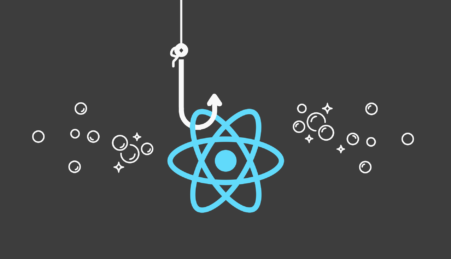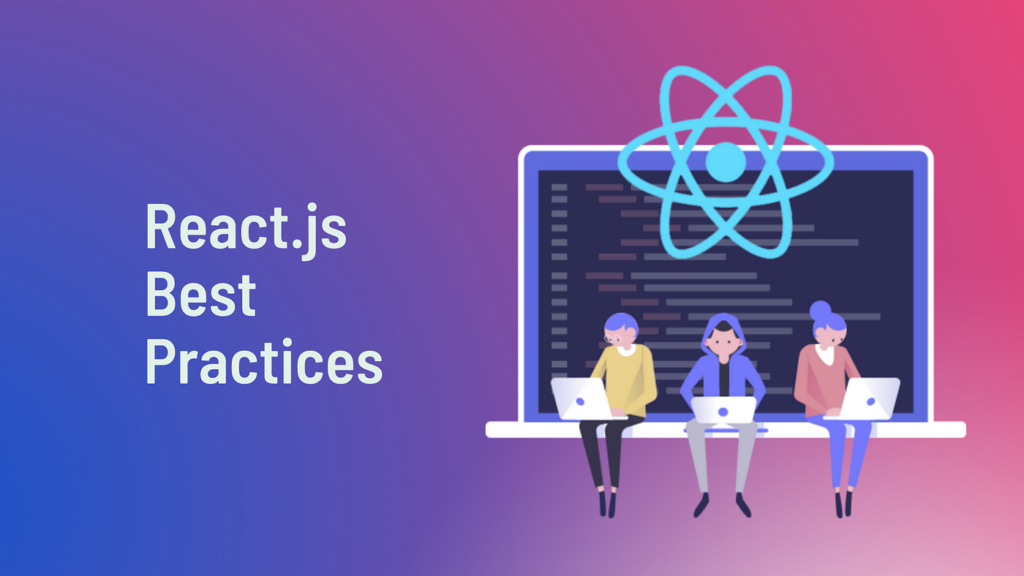
React is a powerful JavaScript library for building user interfaces, particularly single-page applications. A fundamental concept in React is the component, a reusable piece of code that returns a React element to be rendered on the DOM.
Rerendering is the process by which React updates the DOM to reflect changes in the state or props of a component. Each time a component’s state changes, React rerenders the component and all of its children. This rerendering process involves creating a new virtual DOM tree and running a diffing algorithm to compare it with the old one. The results of this diff are then used to update the actual DOM.
Although this process is highly efficient, in complex applications with a large number of components or frequent state changes, unnecessary rerenders can lead to performance bottlenecks. This is where understanding and optimizing rerendering becomes crucial.
Importance of Optimizing Rerendering
Optimizing component rerendering in React is not just about improving performance metrics—it’s about enhancing user experience. Unnecessary rerenders can cause lag in the user interface, resulting in a sluggish, unresponsive app. This can be particularly problematic in larger applications or those that involve real-time updates.
By minimizing unnecessary rerenders, we can create a smoother and more responsive user experience. Additionally, optimized rerendering can also reduce the overall memory footprint of your app, leading to less browser memory usage.
In the following sections, we’ll delve deeper into the mechanics of React component rerendering, learn how to identify and debug unnecessary rerenders, and explore techniques to optimize this process for better app performance.
Basics of React Rerendering
The Virtual DOM and Diffing Algorithm
React employs a powerful concept known as the Virtual DOM (Document Object Model), which is a representation of the actual DOM but in memory. Whenever there’s a change in the state or props of a component, React creates a new Virtual DOM tree and then compares it with the old one, a process known as diffing.
This diffing process identifies which objects have changed in the Virtual DOM. Only those changes are then updated in the actual DOM, leading to significant performance improvements as manipulating the actual DOM is costly. This process is much faster than re-rendering the entire DOM, which is what happens in traditional web applications.
Here’s a very basic example of how state change leads to re-render:
import React, { useState } from "react";
function Counter() {
const [count, setCount] = useState(0);
return (
<div>
<p>You clicked {count} times</p>
<button onClick={() => setCount(count + 1)}>
Click me
</button>
</div>
);
}
export default Counter;
In this example, every time the button is clicked, the setCount function updates the state, and the Counter component is re-rendered.
Component Lifecycles and When Rerenders Occur
In a class-based React component, rerenders happen at different stages in the lifecycle of a component:
- When the component is initially rendered (the
rendermethod is called). - When the state changes (via
this.setState). - When the props change.
Here is a basic lifecycle method example:
import React from "react";
class ExampleComponent extends React.Component {
constructor(props) {
super(props);
this.state = { counter: 0 };
}
componentDidMount() {
this.setState({ counter: this.state.counter + 1 });
}
componentDidUpdate(prevProps, prevState) {
if (prevState.counter !== this.state.counter) {
console.log("Counter updated!");
}
}
render() {
return <div>Counter: {this.state.counter}</div>;
}
}
export default ExampleComponent;
In this example, the componentDidUpdate lifecycle method is called every time the state or props change, which also triggers a rerender.
For function components, rerenders occur during the rendering phase and when hooks like useState or useEffect are called.
The Impact of Props and State on Rerendering
Both props and state, when changed, will cause a rerender of the component. This is the fundamental way React knows to update the UI.
Here’s a simple example of a component re-rendering due to props change:
import React from "react";
function WelcomeMessage(props) {
return <h1>Welcome, {props.name}</h1>;
}
function App() {
const [name, setName] = React.useState('John');
return (
<div>
<WelcomeMessage name={name} />
<button onClick={() => setName('Jane')}>Change Name</button>
</div>
);
}
export default App;
In this example, clicking the “Change Name” button changes the name state in the App component, which updates the name prop in the WelcomeMessage component, causing a rerender of WelcomeMessage.
The Cost of Unnecessary Rerenders
Every time a component rerenders, React has to perform several operations: executing the component function, running the hooks, comparing the old and new virtual DOMs, and potentially updating the actual DOM. These operations can add up, especially in larger applications with complex component trees, leading to sluggish user interfaces.
Here’s an example of an unnecessary rerender:
import React, { useState } from 'react';
function ParentComponent() {
const [count, setCount] = useState(0);
return (
<div>
<ChildComponent />
<button onClick={() => setCount(count + 1)}>
Increment Count
</button>
</div>
);
}
function ChildComponent() {
console.log('ChildComponent rendered!');
return <div>I'm a child component!</div>;
}
export default ParentComponent;
In this example, ChildComponent doesn’t depend on any state or props from ParentComponent, but it still rerenders every time ParentComponent does. This is an unnecessary rerender because ChildComponent‘s output doesn’t change.
How to Measure Performance in React
React DevTools is a fantastic tool for measuring performance in React. The Profiler tab allows you to record “interactions” (e.g., clicking a button that changes state) and see exactly which components rerendered as a result and how long the rendering took.
Here’s a basic guide on how to use the Profiler:
- Install React DevTools in your browser.
- Open your React app and the DevTools.
- Go to the “Profiler” tab in the DevTools and click “Start Profiling”.
- Interact with your app.
- Stop profiling. You can now see a breakdown of each rerender, including which components were involved and how long it took.
Identifying Unnecessary Rerenders
Again, React DevTools is a helpful tool for this. By using the profiler, you can see exactly which components rerender during an interaction, and then check whether their props or state actually changed.
There’s also a useful library called why-did-you-render that logs unnecessary rerenders in your console. After setting it up in your app, you can see a log message every time a component rerenders without any actual changes to its props or state.
Case Studies of Performance Issues Caused by Unoptimized Rerendering
While specific case studies may be beyond the scope of this response, there are numerous instances where unoptimized rerendering has led to performance bottlenecks in real-world applications.
For example, a large table of data where each row is a component could result in thousands of unnecessary rerenders if not optimized properly. The solution could involve using React.memo or shouldComponentUpdate to prevent rerenders unless specific props change, or using a virtualization library like react-window to only render the rows currently visible.
In another case, an app might have a deeply nested component that rerenders frequently because of state changes in a parent component. The solution could involve using the Context API to pass state directly to the component that needs it, thereby isolating it from the parent’s state changes.
Debugging Strategies
Debugging performance issues in React applications can be complex, but there are several tools and strategies available that can help. In this section, we’ll take a look at three of the most popular tools: React DevTools, the why-did-you-render library, and Chrome DevTools.
Using React DevTools for Profiling
React DevTools is a browser extension that allows you to inspect your React component tree, including props, state, hooks, and more. One of the most powerful features of React DevTools is the Profiler, which records how components render and helps identify performance bottlenecks.
Here’s a basic guide on how to use the Profiler:
- Install React DevTools in your browser.
- Open your React app and the DevTools.
- Go to the “Profiler” tab in the DevTools and click “Start Profiling”.
- Interact with your app.
- Stop profiling. You can now see a breakdown of each rerender, including which components were involved and how long it took.
Detecting Unnecessary Rerenders with “why-did-you-render”
why-did-you-render is a library that monitors your React app and logs in the console whenever a potentially unnecessary rerender occurs. This can be especially helpful for tracking down performance issues related to rerendering.
To use why-did-you-render, you need to install it and then add it to your app like so:
import React from 'react';
if (process.env.NODE_ENV === 'development') {
const whyDidYouRender = require('@welldone-software/why-did-you-render');
whyDidYouRender(React);
}
Now, whenever a component rerenders unnecessarily, a message will be logged in the console detailing the rerender and what may have caused it.
Benchmarking with Chrome DevTools
Chrome DevTools is a set of web developer tools built into Google Chrome. You can use it to audit the performance of your web page and to diagnose performance issues.
Here’s a basic guide on how to use Chrome DevTools for benchmarking:
- Open your React app in Google Chrome.
- Right-click anywhere on the page and click “Inspect” to open DevTools.
- Go to the “Performance” tab in DevTools.
- Click the “Reload” button to start recording a performance profile.
- After the page finishes loading, Chrome DevTools will display a variety of information about how the page performs.
For benchmarking React applications, you’re most likely interested in the “JS Profile” section, which shows which functions are called and how long they take to run. This can help you identify expensive functions that may be causing performance issues.
Remember to run the performance audit in incognito mode without any extensions for the most accurate results. Also, ensure you’re testing in the production environment because many libraries, including React, run extra debugging checks in development mode which can impact performance.
Techniques for Optimizing Rerendering
There are several techniques for optimizing rerendering in React. Some of these are specific to class components, like shouldComponentUpdate and PureComponent, while others apply to functional components, like React.memo, useMemo, and useCallback.
Using shouldComponentUpdate and PureComponent
In class components, the shouldComponentUpdate lifecycle method is called before each render. By default, it returns true, meaning React will proceed with the render. However, you can override shouldComponentUpdate to return false under certain conditions to prevent unnecessary rerenders.
Here’s an example:
class MyComponent extends React.Component {
shouldComponentUpdate(nextProps, nextState) {
// Only rerender if the count prop has changed
return nextProps.count !== this.props.count;
}
render() {
return <div>{this.props.count}</div>;
}
}
PureComponent is similar, but it implements shouldComponentUpdate with a shallow prop and state comparison. This means it only rerenders if the props or state have changed.
class MyComponent extends React.PureComponent {
render() {
return <div>{this.props.count}</div>;
}
}
Optimizing Functional Components with React.memo
React.memo is a higher-order component that’s similar to PureComponent but for functional components. It performs a shallow comparison of props and only rerenders if the props have changed.
const MyComponent = React.memo(function MyComponent(props) {
return <div>{props.count}</div>;
});
Understanding and Using React’s useMemo and useCallback Hooks
The useMemo hook returns a memoized value. You pass it a function that computes a value, and an array of dependencies. useMemo will only recompute the value if the dependencies have changed.
const MyComponent = ({ count }) => {
const computedValue = useMemo(() => {
// Expensive computation here
return count * 1000;
}, [count]); // Only recompute if count changes
return <div>{computedValue}</div>;
};
The useCallback hook is similar but returns a memoized callback function. This can be useful to ensure that a function prop remains the same across rerenders, to prevent unnecessary rerenders of child components.
const MyComponent = ({ onClick }) => {
const memoizedOnClick = useCallback(() => {
onClick();
}, [onClick]); // Only recreate the function if onClick changes
return <button onClick={memoizedOnClick}>Click me</button>;
};
Remember that useMemo and useCallback aren’t free—they have a cost, and using them unnecessarily can actually make your app slower. Use them sparingly, and only for expensive computations or when passing props to heavily-optimized child components.
Advanced Techniques for Optimizing Rerendering
In this section, we’ll discuss some more advanced techniques for optimizing rerendering in React applications: using the useReducer hook for managing complex state, designing your components for optimal performance, using immutable data structures, and virtualizing lists with react-window.
Managing Complex State with useReducer
React’s useState hook is simple and intuitive, but it can become unwieldy when you’re dealing with complex state logic. In these cases, useReducer can be a better choice. useReducer is more suited to complex state interactions that involve multiple sub-values or when the next state depends on the previous one.
Here’s an example of using useReducer to manage the state for a simple counter component:
import React, { useReducer } from 'react';
const initialState = {count: 0};
function reducer(state, action) {
switch (action.type) {
case 'increment':
return {count: state.count + 1};
case 'decrement':
return {count: state.count - 1};
default:
throw new Error();
}
}
function Counter() {
const [state, dispatch] = useReducer(reducer, initialState);
return (
<>
Count: {state.count}
<button onClick={() => dispatch({type: 'decrement'})}>-</button>
<button onClick={() => dispatch({type: 'increment'})}>+</button>
</>
);
}
export default Counter;
Component Design for Optimal Performance
Thinking carefully about how you structure your components can also lead to performance benefits. Some tips include:
- Keep components small and focused. Smaller components are less likely to need to rerender, and when they do, the rerender is quicker because there’s less to process.
- Avoid passing callbacks to deeply nested components. Instead, consider using context to provide state and dispatch functions directly to the components that need them.
- Be mindful of prop drilling. Passing props down through many layers can make it hard to prevent unnecessary rerenders. Again, context can help with this.
Using Immutable Data Structures
Immutable data structures can help optimize rerenders in React. Because they can’t be changed once they’re created, we can quickly compare them using a simple identity check (===). If the reference hasn’t changed, we know the data hasn’t changed, so there’s no need to rerender.
There are several libraries available for working with immutable data in JavaScript, such as Immutable.js and Immer. These can be especially useful when working with the useReducer hook or Redux.
Virtualization with react-window
Virtualization is a technique where you only render the items in a list that are currently visible, which can significantly improve performance for large lists.
react-window is a library that makes it easy to virtualize lists in React. Here’s an example of how you might use it:
import { FixedSizeList as List } from 'react-window';
const Row = ({ index, style }) => (
<div style={style}>Row {index}</div>
);
const MyComponent = () => (
<List
height={150}
itemCount={1000}
itemSize={35}
width={300}
>
{Row}
</List>
);
In this example, the List component only renders the rows that fit within its container, significantly reducing the number of components that need to be rendered and improving performance.
Keep in mind that while these techniques can greatly improve performance in some cases, they’re not always necessary and can even be counterproductive if used incorrectly.
Case Studies of React Rerendering Optimization
In this final section, we will review some real-world examples of React rerendering optimization, drawing learnings and recommendations from actual use cases. These examples will provide practical insight and demonstrate the impact of the techniques discussed earlier.
Real-world Examples of Optimizing Rerendering
Example 1: Social Media Dashboard
In a real-time social media dashboard application, the need for high performance was paramount. Each post, comment, and reaction in the feed was represented as a component in React. However, as the number of items in the feed grew, the UI started to lag, causing a poor user experience.
The main culprit was unnecessary rerenders. When a new post was added to the feed, every single post component was rerendering, even though their data hadn’t changed. To solve this, the team used React.memo to prevent rerendering of post components unless their specific data had changed. This significantly improved the app’s performance and user experience.
Example 2: E-commerce Website
An e-commerce platform experienced sluggish performance on its product listing page. The page displayed a grid of product cards, and each card was a React component. Whenever a user interacted with filters, all product cards would rerender, resulting in janky animations and slow response times.
The solution was two-fold: First, the team implemented React.memo to prevent unnecessary rerenders of product cards. Then, they utilized react-window to virtualize the product list, so only the visible product cards were rendered. The combined effect of these optimizations led to a smoother UI and more responsive user interactions.
Learnings and Recommendations from the Field
From these case studies and numerous others, a few key learnings and recommendations can be distilled:
- Measure before you optimize: Use tools like React DevTools and Chrome DevTools to identify performance bottlenecks before you start optimizing.
- Understand the cause of rerenders: Always understand why a component is rerendering before you try to prevent it. Sometimes rerenders are necessary, and trying to prevent them can lead to bugs and state inconsistency.
- Optimize judiciously: Techniques like
React.memo,useCallback, anduseMemoare powerful, but they come with their own overhead. Use them judiciously and only when necessary. - Consider your data structures: Using the right data structures can often prevent unnecessary rerenders. This might mean choosing to use an array or object instead of a Set or Map, or using an immutable data structure when appropriate.
- Think about component design: Small, well-designed components are less likely to need unnecessary rerenders. Consider how state and props are used and passed around in your components.
In conclusion, optimizing rerenders in React is a powerful way to improve the performance of your web application. By understanding when and why rerenders occur, measuring performance, and applying optimization techniques judiciously, you can ensure that your React app is smooth, responsive, and a delight for users.
The Future of React Rendering: Concurrent Mode
The React team is continually working on improvements and new features to help developers build better user interfaces. One of the most exciting upcoming features is Concurrent Mode. In this final section, we’ll take a look at what Concurrent Mode is and how it can help optimize rerendering in React applications.
Understanding Concurrent Mode
Concurrent Mode is a new rendering mode in React that aims to help create smooth, responsive user interfaces. It’s not a specific API but a collection of features that, when enabled, modify how React works behind the scenes.
The key idea behind Concurrent Mode is that it allows React to interrupt a long-running render to handle a high-priority event, like a user interaction. Once the event has been handled, React can continue where it left off.
This is a significant departure from the current “synchronous” rendering model, where once rendering starts, it can’t be interrupted until it’s finished. This can lead to “blocking” the main thread and cause slow or unresponsive user interfaces, especially for complex applications.
How Concurrent Mode Optimizes Rerendering
Concurrent Mode introduces several new features to help optimize rerendering:
- Interruptible rendering: As mentioned above, Concurrent Mode allows React to interrupt a render to handle a high-priority event. This can help keep your app responsive even under heavy load.
- Selective rendering: Concurrent Mode introduces the concept of “lanes” of rendering priority. React can assign different priorities to different updates, allowing high-priority updates to jump ahead of low-priority ones in the rendering queue.
- Suspense: While not exclusive to Concurrent Mode, Suspense allows React to “wait” for something before rendering. This can be used, for example, to avoid showing a loading spinner while fetching data, and instead show a placeholder until the data is ready.
Here’s an example of how you might use Suspense with Concurrent Mode:
import React, { Suspense } from 'react';
import SomeDataComponent from './SomeDataComponent';
function MyComponent() {
return (
<Suspense fallback={<div>Loading...</div>}>
<SomeDataComponent />
</Suspense>
);
}
In this example, React will show the “Loading…” div until SomeDataComponent is ready to render. This can help prevent unnecessary rerenders caused by data fetching.
Keep in mind that Concurrent Mode is still experimental and subject to change. Be sure to check the official React documentation for the latest information.
Concurrent Mode represents the future of rendering in React. By allowing for interruptible and selective rendering, it opens up new possibilities for creating smooth, responsive user interfaces. As it matures and becomes more widely adopted, we can expect to see even more tools and techniques for optimizing rerendering in React applications.
Conclusion
Optimizing React component rerendering is a critical aspect of ensuring your application’s performance and user experience. However, it’s equally essential to maintain a balance between performance optimization and code readability and maintainability. After all, code that runs quickly but is hard to understand or maintain can lead to more problems down the line.
Balancing Performance Optimization and Code Readability/Maintainability
As you implement the advanced techniques described in this article, keep in mind that not every situation calls for the highest level of optimization. It’s important to measure performance and understand where bottlenecks lie before applying these techniques indiscriminately.
For example, while techniques like React.memo, useMemo, and useCallback can help prevent unnecessary rerenders, they also add complexity to your code and can actually degrade performance if used excessively or incorrectly.
Instead, aim to write clear, simple code first. Then, identify areas where performance improvements are needed through profiling and measurement, and apply optimization techniques where they will have the most impact.
Best Practices for React Component Rerendering
Here are some best practices for managing React component rerendering:
- Understand when and why rerenders happen. The first step to optimizing rerenders is understanding when and why they happen. Familiarize yourself with React’s rendering behavior and how it’s influenced by props and state.
- Measure performance. Use tools like React DevTools and Chrome DevTools to measure performance and identify bottlenecks. Always measure before and after applying optimizations to understand their impact.
- Optimize judiciously. Don’t optimize prematurely or indiscriminately. Apply optimization techniques where they’re needed and where they’ll have the most impact.
- Keep components small and focused. Smaller components are quicker to render and less likely to need to rerender.
- Use the right tools and techniques for the job. Use techniques like
React.memo,useCallback,useMemo, anduseReducerwhere appropriate, and consider using libraries likereact-windowfor large lists.
Remember, the goal is not to eliminate all rerenders, but to ensure that your app stays responsive and provides a smooth user experience. By understanding React’s rendering behavior, measuring performance, and applying the right techniques, you can create a high-performing React application that delights your users.
References & Further Reading
To further your understanding of React component rerendering and its optimization techniques, here are some additional resources:
- React Official Documentation: The official React documentation is a comprehensive resource for understanding how React works, including its rendering behavior and optimization techniques.
- React Profiler Documentation: This guide from the official React documentation provides information on how to use the Profiler API to measure the performance of React components.
- Optimizing Performance – React: This guide from the official React documentation provides a deep dive into performance optimization techniques in React.
- Why Did You Render mr. Big List?: This Medium article provides an in-depth look at identifying and preventing unnecessary rerenders in React applications.
- React: Rethinking best practices: This blog post by James Long gives a great overview of why React’s approach to UI is unique and how it can help prevent unnecessary rerenders.
- React’s Concurrent Mode: The official React documentation provides a detailed introduction to Concurrent Mode, an experimental feature that aims to help create smooth, responsive user interfaces.
- Immutable.js: Immutable.js is a library that provides immutable data structures for JavaScript, which can help prevent unnecessary rerenders in React.
- react-window: react-window is a library that helps optimize rendering of large lists in React.
These resources should provide you with a solid foundation for understanding and optimizing React component rerendering. Always remember that the key to performance optimization is understanding the underlying principles, measuring performance, and applying the right techniques judiciously. Happy coding!
About the author /
Mohamed RiasI'm a programmer, photographer, and proud parent. With a passion for coding and a love of capturing life's moments through my camera lens, I'm always on the lookout for new challenges and opportunities to grow. As a dedicated parent, I understand the importance of balancing work and family, and I strive to be the best version of myself in all aspects of my life.
Popular
Editor’s Pick
-
August 17, 2012 How to install Applications using Terminal in Ubuntu?
Whenever we install a new operating system we would at first be puzzled at the strangeness of the new desktop environment. We don’t know what to do and what not to do. But when it comes to linux things get easy than a user can imagine and the problem that pops up can be rectified…
-
March 21, 2009 Optimization and acceleration of Windows : Disable Superfetch
If you are a gamer or an advanced user that need’s a lot of memory on your windows 7 you can get it without having to add ram to your pc by just 2 or 3 click , Disable the superfetch If you are one of the people that use the ready boost just close…
-
April 23, 2023 Mastering the Art of Timelapse Photography: Tips and Techniques
Timelapse photography is a technique that involves capturing a series of photos over a period of time and then combining them into a video sequence to create the illusion of time passing quickly. Mastering this art can add a unique dimension to your photography skills. The importance of mastering timelapse photography lies in the fact…
-
January 11, 2010 How to Remove Author Name From Blogger Posts
If you are running multiple blogs and for some reason you don’t want to show your name in author field, Then this Blogger hack is for you. Though the topic looks very simple , but most don’t know how do this. So in this tutorial , I will explain how to remove the author name…
-
April 30, 2023 Maximizing Performance with useLayoutEffect React Hook
Discover how to optimize your React apps with our comprehensive guide on ‘Maximizing Performance with useLayoutEffect React Hook’. Learn how to leverage this powerful hook for efficient DOM manipulation, eliminating visual glitches, and creating smoother transitions. Ideal for both novice and expert React developers.