
Ubuntu users find themselves installing softwares through Ubuntu Software Centre which is a GUI based tool and on the other hand by commands through terminal. While both of the methods are efficient in their way there are users who install software through PPA’s. Now wait, PPA? What is it? In simple words PPA is Personal Package Achieve which includes software sources which are not included in Ubuntu by default. Since, we had to wait for a new update of a software till the next release of Ubuntu, PPA’s solve the problem in which can install software using them and regularly update them.
Now you would know something about PPA. What is a YPPA manager? YPPA Manager is GUI tool for installing PPA’s just the same way you install softwares using Ubuntu Software Centre. Some users always find it convenient to use GUI. So, YPPA Manager is the best choice.
Installing YPPA Manager using terminal
Download YPPA Manager
To download YPPA manager type the command,
sudo add-apt-repository ppa:webupd8team/y-ppa-manager
Press Enter and enter your root password.
You will be prompted to continue or not. Press Enter to continue.
Wait for the PPA to get added.

Update YPPA Manager
Next you should update the software source.
sudo apt-get update
Press Enter and wait for the update to complete.

Now install the software using the command,
sudo apt-get install y-ppa-manager
Wait for the installation to complete

Install YPPA Manager
Now run YPPA from terminal using the command,
nohup y-ppa-manager &

You are now all set with the installation and now you can install software from PPA’s, view existing PPA’s in your system, search any required PPA, remove the PPA’s and much more.
A Guide through YPPA:
Now that you know how to obtain YPPA through terminal here is small tour through YPPA Manager.
Note: Double click on the item to invoke it
Adding PPA package
With Add a PPA you can directly add the ppa to the list.
For example, if you would like to add Gnome3 to the ppa type in as,
ppa:gnome3-team/gnome3

Removing a PPA
With Remove a PPA you can remove any ppa from the repository.

List packages in a PPA enabled in your computer
With this item you can view the currently present ppa’s in your system.
You can select any one of the ppa’s present and you can, Update the PPA


Search in All Launchpad
You can search for any PPA u need by typing the name of the software you need.
After your search is completed you will get the list of PPA’s based on your search.You can then, Add the selected PPA to your system.
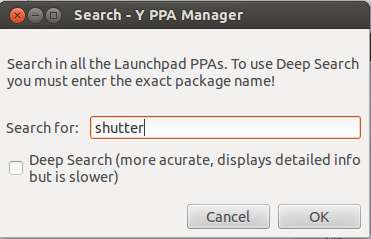

Install Packages:
You can manually install the packages by specifying the name of the package in the text box and click on Install.

Advanced
Under Advanced tab there are 8 menu items each with different purposes which are,
- PPA Purge– This tool is used to downgrade the PPA in your system to the default version which is present in Ubuntu repositories.
- Scan and remove duplicate PPA– This tools helps to search for duplicate PPA and remove them
- Try to import all missing GPG keys– This tool will attempt to fix all missing GPG keys for the PPAs added to your system.
- Try to fix all GPG BADSIG errors– This tools fixes the BADSIG error which may occur during sudo apt-get update.
- Backup repositories- This tool backs up all the PPAs on your computer which exists exist under /etc/apt/sources.list.d. This feature does not back up the GPG keys but its restore feature automatically imports all missing GPG keys and so a GPG keys backup is not required.
- Restore repositories backup- This restores a repositories backup previously done using Y PPA Manager and it automatically imports all missing GPG keys.
- Re-enable working PPAs after Ubuntu upgrade- When you upgrade to a new Ubuntu version, all the PPAs are disabled. This feature checks if the old PPAs have been updated to work with your current Ubuntu version and if they do work, it re-enables them.
- Update release name in working PPAs- This feature allows you to replace the Ubuntu version for all the PPAs on your computer with another Ubuntu version. YPPA Manager checks if the PPAs support the Ubuntu version you want to replace it with, so the PPAs that won’t work with the new version are not updated.

Feedback
YPPA Manager is a very useful and efficient tool for users who need not squeeze their mind to search and install a software that is not available at the software center. Just hit the search or enter the ppa name and install the packages. Hope you would be benefited by this information.
Popular
Editor’s Pick
-
April 16, 2010 35+ Breathtaking Digital Abstract Wallpapers
Digital abstracts represents the depiction of imagery in arts. Abstraction exists along a continuum. Even art that aims for verisimilitude of the highest degree can be said to be an abstract.
Artwork which takes liberties, altering the instance color and form in ways that are conspicuous, can be said to be digital abstracts.There is a wealth of potent, beautiful, digital art and fractal images on this collection, created by a vast array of inspired individuals. -
October 4, 2009 520+ Yahoo Smileys Emotions for FUN
Yahoo smileys and emotions are pretty famous these days.
-
December 5, 2010 25+ Inspirational Photography by Eric Gustafson
Today I’ve planned to show you some of the inspirational photographs taken by Eric Gustafson. Eric currently resides in Austin, but has lived throughout the United States (including Seattle, Florida, Indiana, Virginia & Texas) during his lifetime. He has been working odd jobs and taken small freelance work to support his love of digital photography….
-
April 6, 2023 Transforming Software Development: How AutoGPT is Revolutionizing Content Creation and 5 Expert Tips to Maximize Its Potential
Are you tired of spending hours writing documentation and code comments for your software projects? Do you wish you could automate these tedious tasks and focus on more creative aspects of development? Look no further than AutoGPT. AutoGPT is a revolutionary tool that is transforming the way developers approach content creation in the software development…
-
December 6, 2012 12 Best Mid Range DSLR cameras
I am almost got fed-up to hear “What’s the best DSLR”I receive several emails from our readers asking which one they should opt. Now the true fact is, almost all DSLR cameras is good enough to take clean pictures .They all provide you with good specs, sharp images but it’s you who will decide whether…








